If this is relevant to you, Organise can record sales tax (eg VAT in the UK or GST in Australia).
Note that previous versions of Organise calculated tax but the functionality was basic and related to UK law. Organise version 6 aims to be more flexible and work for users in more countries.
If you have checked 'Handles sales tax' in the Codes tab of Preferences, then you will be able to calculate the tax that you have received as part of the payment that you receive for an order, and record the tax that you have paid when you pay your suppliers' invoices.
Calculating tax for your orders
This image shows how Organise calculates tax. The total value of the goods (from the Items Ordered table) and the shipping are added and assumed to be inclusive of tax or gross. Net is the value of goods and shipping without the tax. Each item in the Items Ordered table can have a separate rate of tax (including zero or exempt) and tax can be calculated for the shipping at whichever rate you choose (via the Codes tab of Preferences). If you don't need to calculate tax on the shipping, just choose or create a tax code with a rate of zero.
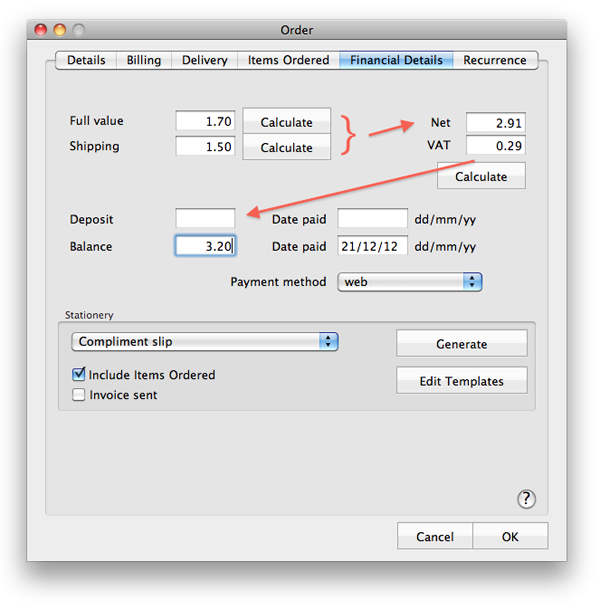
Setting up tax rate(s)
When you first start Organise v6, it will set up the following codes for you, based on current UK law.
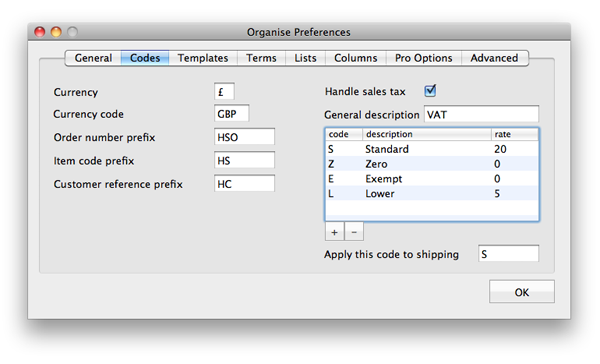
If you have used a previous version of Organise (which only had a single box for the tax rate) then it'll set up the S (standard) rate using whatever rate you had been using.
With your tax rates set up correctly, make sure each item in your inventory has the correct code selected. (Or if you add items 'adhoc' to your Order, make sure you add the correct code) then Organise will be able to calculate the tax included in the price of each item, in line with the 'Point of Sale Scheme' in UK law.
You can get a total for the tax received (collected) (output tax) and for the tax you've paid for a given period (input tax) by using the Money in and Money out tabs of the Accounts manager. Both have a column for tax which is totalled at the bottom.
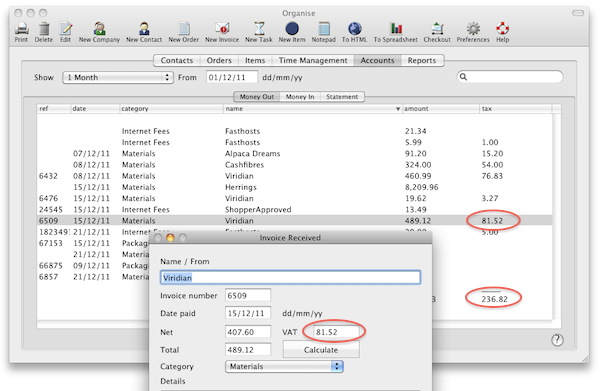
You can then press To HTML or To Spreadsheet to export the report.