The fourth tab of the order editor window allows you to record financial details.
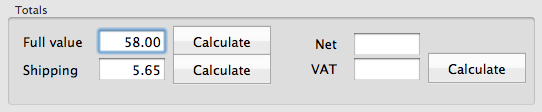
Organise can calculate the total value of the goods or services from the previous tab if you press the first Calculate button. If you wish to calculate shipping from the list of Items on the Items Purchased table, press the button beside the shipping field. This can be overtyped or entered manually.
As from version 7, Organise can record as many payments as you like against an order. This replaces the 'deposit and balance' system of previous versions. More information about the changes that Organise will make when you run v7+ for the first time
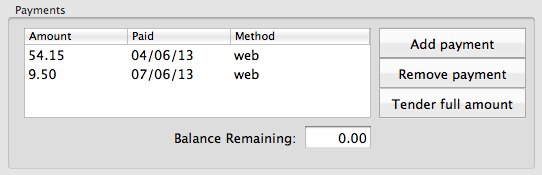
The Balance Remaining will be automatically calculated. This may be overtyped, but will be automatically recalculated if various fields are edited again.
Printing the Invoice
If the Items Ordered table (see Items Ordered) is to be printed on the invoice, then tick the Include Items Ordered checkbox:
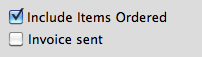
Choose 'Invoice' from the stationary drop-down list and press the Generate button.
Details such as the customer's name and address, the order title and date as well as the financial details can be printed using tempaltes.
Each template has a set of properties including vertical alignment (which you may wish to use if you print your invoices on headed notepaper) - go to Preferences, select the Templates tab, choose the template you'd like to edit and press 'Edit Invoice Properties' button. You can customise your templates by using the Edit Templates button here or on the Order tab of the Preferences window. More information about custom invoices and other templates.
In order to save an electronic version of this invoice, then press 'Print Invoice' and then choose 'Save As PDF' from the print dialogue. The pdf version will be attached to the Order (see the Order's first tab)