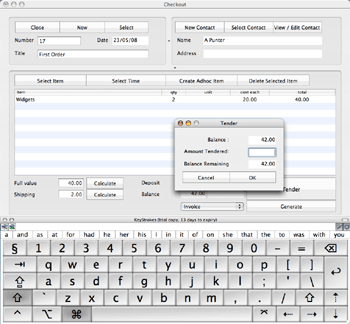
The checkout is an alternative way to create and edit orders. It is essentially a cut-down version of the Order form, but laid out on one screen with big touch-screen-friendly buttons.
The screenshot shows the Keystrokes on-screen keyboard, which allows you to use the checkout interface without a keyboard, or (by using a touch-screen) without a keyboard or mouse.
You can open the checkout interface using the Checkout toolbar button. If an order is selected in the main view, it will be opened in the checkout. If nothing is selected in the main view, a new order will be opened in the checkout.
The Close button will close the checkout; the New button will create a new order and open it in the checkout. In both of these cases, if you have any unsaved changes to the order which is open already, or if it is a new one, then Organise will ask you whether you wish to save the changes.
The Select button will bring the list of orders to the front, and allow you to find and select an order. If you double-click one from the list, it'll be opened in the checkout.
The Tender button opens a small window which allows you to type the amount being tendered. If this is more than the balance due, it will calculate the change. If you enter less than the balance due, it will assume the amount is a deposit.
You have access to the two standard stationary items (Invoice and reminder letter) and any custom stationary that you have added. Select the stationary and press the Generate button.
If you prefer, you can create an order using the orignal interface by using the New Order toolbar button or File > New > Order from the menu.
To edit an order using the original interface and with access to all of the fields, use the Edit toolbar button or double-click the order in the main window.