Method 1
Since Scrutiny 5 it has been very easy to set a scan to run on schedule. (The old method (see method 2 below) will still work and you may like to use it.)
1. In the Settings screen, press 'Schedule'
2. Set the actions you'd like to happen when the scan finishes
3. Choose weekly or monthly. For weekly you can choose a day of the week, for monthly you can choose a day of the month (For the first of the month, just type '1'). Type a time in hours and seconds (For 1pm, type 13:00)
4. Press OK to set this schedule. To cancel, simply select 'none' and OK
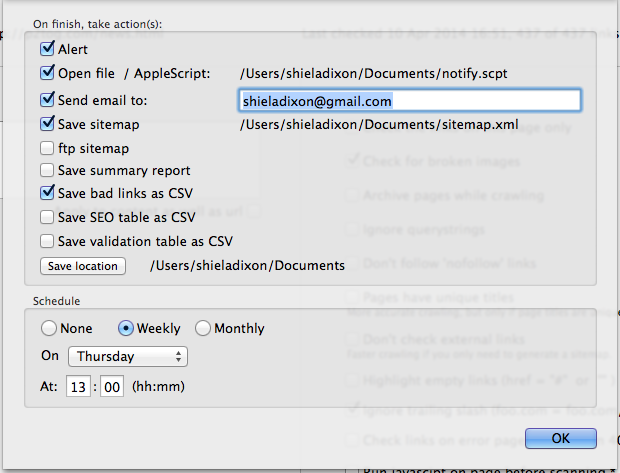
Method 2
A reminder in your calendar can launch scrutiny for you and start crawling the chosen site, day or night.
- Choose the settings that you want to run on schedule, then export them using File > Export > Settings
- Create a new event in iCal and give it a suitable name
- Set the start time, and set it to repeat as desired eg weekly or monthly
- Set 'alarm' to 'Open File' and choose the settings file that you have just exported
- If you like you can create a new calendar called 'scheduled tasks' and put this new item into that calendar. Then you can show or hide these items from your home or work items.
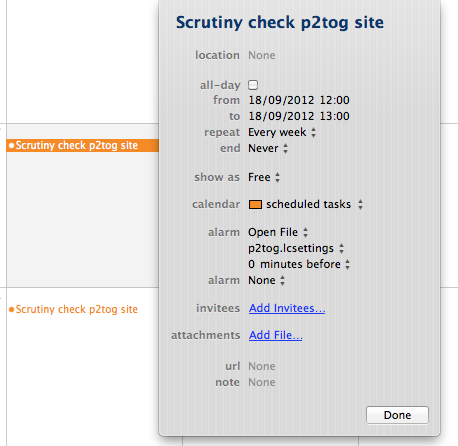
When the settings file is opened from outside Scruting (by double-clicking in Finder, or opened by iCal for example) Scrutiny will load those settings and begin the crawl.
If you prefer, you can use the unix cron command to open the settings file on schedule. Type 'man cron' into Terminal for details of how to use the command.