Scrutiny is able to crawl local files directly - but only if you've downloaded the app from the web.
Scrutiny can check your website locally. Note that new apps must be 'Sandboxed' at Apple's insistance. The App Store versions of Scrutiny are sandboxed and this means that they cannot access any file on your hard drive, just those in its own container. This makes it impossible for those versions to crawl a site locally by accessing the files directly from your hard drive. Instead you must use the local web server (Apache) built into OSX. This is easy to switch on and has advantages.
by using the local web server (App Store and web versions)
If you are using a newer version obtained from the App Store, you will have to use this method. The advantages of this method are that it will follow directory references correctly, eg peacockmedia.co.uk/scrutiny (where the file is actually peacockmedia.co.uk/scrutiny/index.html), and give you proper server response codes.
You will need to switch on web sharing
up to 10.7 (Lion):
Your Apache web server is easy to turn on with a single checkbox via System Preferences > Sharing. Tick Web Sharing and System Preferences will tell you the address of your 'home folder' and also the web address of the root of your hard drive. Note that your home folder eg http://localhost/~shieladixon/ on your filing system is actually ~/shieladixon/Sites
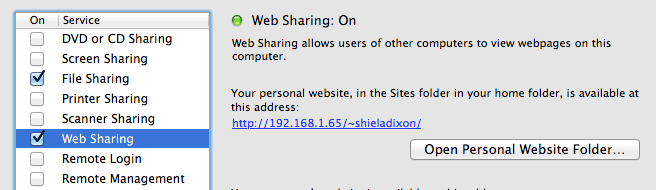
I recommend placing your website's folder within your Sites folder. For example, if you place your website's files within a folder called 'Website' inside your Sites folder, you will add that folder name to the home folder address given to you in System Preferences. So in this example I would type into Integrity / Scrutiny -
http://localhost/~shieladixon/Website
Even easier -
http://localhost/~shieladixon/Website should also work.
10.8 (Mountain Lion) and later
You still have the Apache web server but the ability to switch it on easily has been removed. Type the following into Terminal to start the web server:
sudo apachectl start
You will now be able to access websites at the root of your HD. http://localhost/Website is actually /Library/WebServer/Documents/Website
In order to access websites in your home folder's Sites folder, you'll need to set up a config file - details are here
by reference to the local files
If you have downloaded from the web rather than the App Store, you can use this method. Type the path of your file into the New site dialog or select File>Open...
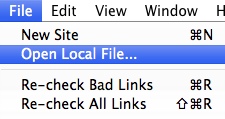
Note that
- The status displayed for the internal links isn't the same as a server response code, because there's no server
- If you have an internal link which is actually a directory without a filename on the end, then Scrutiny won't put an 'index.html' on the end as a server would.