This guide will help you to import data in Organise version 5.1.4 or above.
Note that from v7.2.2 Organise has dedicated import routines for squarespace and paypal csv files. More information here
Organise can import data from a tab-delimited text file, sometimes known as a .tdl file. If your application doesn't offer .tdl, it may save data as a .csv file and allow the delimiter to be set as a tab.
Organise will import either .tdl or .csv files, but the field delimiter must be a tab and row delimiter a return or newline character. The field data may be contained within quotes ("").
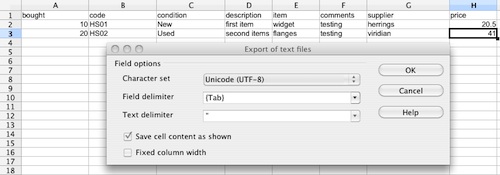
At present the data must not contain a tab, even if within quotes.
The first (header) row must contains Organise field names, these are given here and most are self-explanatory. These can be in any order, and this header row allows you to map your data to Organise's fields.
It is currently possible to import contacts, orders, items and invoices (known internally as bills).
It isn't possible to add contact name, address etc to an order because these fields don't exist on the Order record, instead the contact is linked to the order and the fields are pulled when needed from the contact. It is not possible to link contacts to orders on import because the link is made internally using sequential id's as keys and these id's are allocated when the records are created. For a smiliar reason it's not possible to attach a suppiler to an item via the import.
If you import the same file again, it will import the data as new records alongside existing data in the database. It won't overwrite or delete any exisiting data.
If you already have data in your database that you value, I recommend switching to a new database called 'import test database' to test your import, and only run the import into your real database when you are happy that all fields are being imported properly.
A quick way to delete all data in a database is to quit Organise and delete the database file. Organise will create a new fresh one when it re-starts.