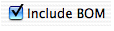The fourth tab of the order editor window allows you to record financial details. The date format can be configured in the preferences window - see Preferences.
On leaving the Full value or Deposit fields, the Balance will be automatically calculated. This may be overtyped, but will be automatically recalculated if the Full value or Deposit fields are edited again.
Tip: on editing the Value of Order or Balance fields, tab out of the field or hit the Enter key in order to prompt Organise to recalculate the Balance.
If you wish to calculate shipping from the list of Items on the Items Purchased table, press the button beside the shipping field. This can be overtyped or entered manually.
If the Items Purchased table (see Items Purchased) is to be printed on the invoice, then tick the Include Items Purchased checkbox:
Note that the Items Purchased table will only be printed on the invoice if you are using system OSX v10.4 or above.
Choose 'Invoice' from the stationary drop-down list and press the Generate button.
Details such as the customer's name and address, the order title and date as well as the financial details will be printed in the middle of the page.
If you wish to print your invoices on headed notepaper, you may wish to vertically centre the invoice on the paper - go to Preferences, select the Order tab and check the 'print invoice vertically centered' checkbox. If you would prefer to design a header and print the invoice and header all at once, then you will want to uncheck the 'print invoice vertically centered' checkbox. You can customise your invoice or other templates by using the Edit Templates button here or on the Order tab of the Preferences window. More information about custom invoices and other templates.
In order to save an electronic version of this invoice, then press 'Print Invoice' and then choose 'Save As PDF' from the print dialogue.
Printing the Invoice